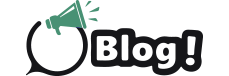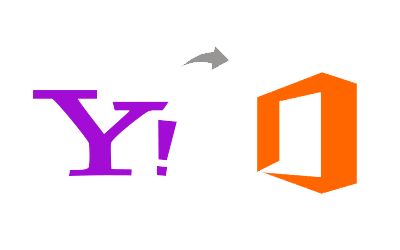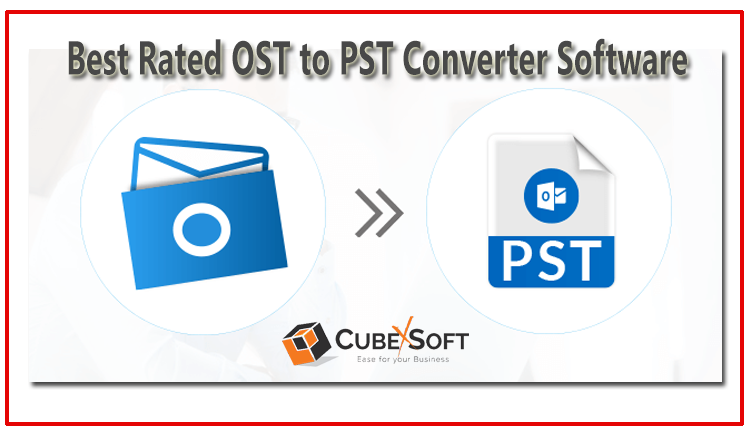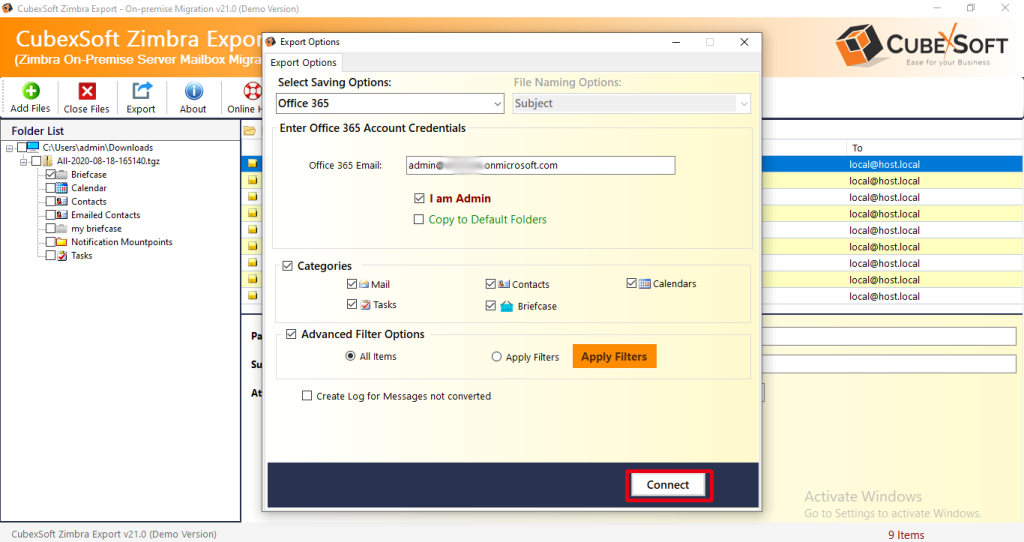In today’s digital world, managing multiple email accounts efficiently is crucial. Many users prefer consolidating their email accounts into a single platform for ease of access and better organization. If you use Yahoo Mail and Outlook 365, integrating your Yahoo Mail into Outlook 365 can streamline your email management, enhance productivity, and save time. This blog will guide you through the process of knowing how to add Yahoo email account to Outlook 365, highlighting the benefits and potential drawbacks of the manual method and alternative solution with accurate result.
Yahoo Mail is a popular email service provided by Yahoo. Known for its user-friendly interface and ample storage space, Yahoo Mail offers features such as customizable themes, robust spam filtering, and integration with other Yahoo services. It is widely used for personal and professional communication.
Outlook 365, a component of Microsoft 365 (formerly Office 365), is a powerful email client that combines email, calendar, and contacts in one platform. Outlook 365 offers advanced features like seamless integration with Microsoft Office applications, powerful organization tools, and robust security measures. It’s a preferred choice for businesses and individuals seeking a comprehensive communication solution.
Reasons to Add Yahoo Mail to Outlook 365
- Centralized Email Management: Having all your emails in one place helps you stay organized and manage your communication more efficiently.
- Enhanced Productivity – Accessing Yahoo Mail through Outlook 365 allows you to use Outlook’s advanced features, such as email categorization, scheduling, and search functionality.
- Improved Security – Outlook 365’s robust security measures provide an additional layer of protection for your Yahoo emails.
- Seamless Integration – Outlook 365 integrates well with other Microsoft Office applications, making it easier to incorporate emails into your workflow.
- Offline Access – With Outlook 365, you can access your Yahoo emails even when you’re offline, ensuring you can work without interruptions.
Manual Method to Add Yahoo Email Account to Outlook 365
Follow these steps to add your Yahoo email account to Outlook 365 manually:
Enable Two-Step Verification and Generate an App Password in Yahoo Mail
- Log in to your Yahoo Mail account.
- Go to Account Security and enable Two-step verification if it’s not already enabled.
- Click on “Generate app password” and choose Outlook Desktop from the list.
- Copy the app password generated.
Open Outlook 365
Launch Outlook 365 on your computer.
Add Account
Click on “File” in the top left corner.
Select “Add Account.”
Enter Yahoo Email Address
Enter your Yahoo email address and click “Connect.”
Enter App Password
When prompted, enter the app password you generated from Yahoo.
Click “Connect.”
Complete Setup
Follow the on-screen instructions to complete the setup process.
Drawbacks of the Manual Method
Complexity and Time-Consuming – The manual process involves several steps, including generating an app password and configuring settings in both Yahoo Mail and Outlook 365, which can be time-consuming and complex for less tech-savvy users.
Potential for Errors – Manual entry of information increases the risk of errors, such as mistyping the app password or incorrectly configuring settings, which can lead to failed integration.
Lack of Synchronization Features – The manual method may not fully synchronize all features and settings between Yahoo Mail and Outlook 365, leading to inconsistencies in email management.
Limited Support for Multiple Accounts – If you have multiple Yahoo Mail accounts, you’ll need to repeat the manual process for each account, which can be cumbersome and inefficient.
Security Concerns – Generating and managing app passwords manually can pose security risks if not handled properly, such as storing passwords insecurely or accidentally sharing them.
Alternative Solution to Add Yahoo Email Accounts to Outlook 365
To add Yahoo email account to Outlook 365 without any issue or limitation then the CubexSoft Yahoo Mail Backup Tool is a streamlined and efficient solution for adding your Yahoo email account to Outlook 365. This powerful tool simplifies the process by allowing you to back up and convert Yahoo emails directly to PST format, which can then be easily imported into Outlook 365. With its user-friendly interface and advanced features, such as selective email backup, maintaining folder hierarchy, and preserving email properties, the Tool ensures a hassle-free and secure integration of your Yahoo Mail into Outlook 365, eliminating the complexities and potential errors associated with the manual method.